Quincy 2005
Quincy 2005: A Simple and Free IDE for C/C++ Programming on Windows
If you are looking for a simple and free IDE for C/C++ programming on Windows, you need to check out Quincy 2005. Quincy 2005 is an open-source project that provides an user friendly programming environment for beginners and learners. In this blog, I will introduce some of the features and benefits of Quincy 2005, and show you how to download and install it on your computer.
Features and Benefits of Quincy 2005
- Editor: Quincy 2005 has a built-in editor that supports syntax highlighting, auto-indentation, code folding, and code completion. You can also customize the font, color, and layout of the editor to suit your preferences.
- Compiler: Quincy 2005 comes with the MinGW C/C++ compiler, which is a port of the GNU Compiler Collection (GCC) for Windows. You can compile your code with a single click, or use the command-line interface for more options and flexibility.
- Debugger: Quincy 2005 integrates the GDB debugger, which is a powerful tool for finding and fixing errors in your code. You can set breakpoints, watch variables, inspect memory, and execute commands in the debugger console.
- Graphics and GUI toolkits: Quincy 2005 supports WinBGIm graphics, FLTK GUI applications, and koolplot 2D plotting library. These are useful for creating graphical user interfaces, drawing shapes, and plotting data. You can also use the FLUID GUI builder to design your GUIs visually.
- Portability: Quincy 2005 is portable, which means you can run it from a USB drive without installing it on your computer. This is convenient for carrying your projects and tools with you wherever you go.
How to Download and Install Quincy 2005
- Go to the official website of Quincy 2005 (Link)
- Click on the setup file and follow the instructions on screen to install.
- Enjoy programming with Quincy 2005.
How to write a C program in Quincy 2005
- Step 1 - Open Quincy 2005 Software
- Step 2 - Create a new file
- Step 3 - Select C Source File
- Step 4 - Write the C Program
- Step 5 - Compile the Program and Run the Program
- Step 6 - Get the Output
That's all...
Enjoy Programming...
Creater : Raashidh Musaj (ICT/2022/135)






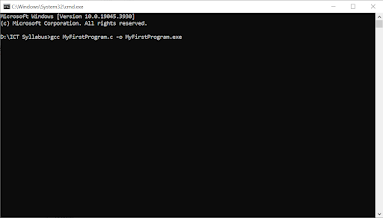







0 Comments